Trash
Here you can find deleted publications, folders and documents. You have the option of restoring deleted items or permanently deleting them.
1 Trash Overview
The Trash window first shows an overview of all deleted items.
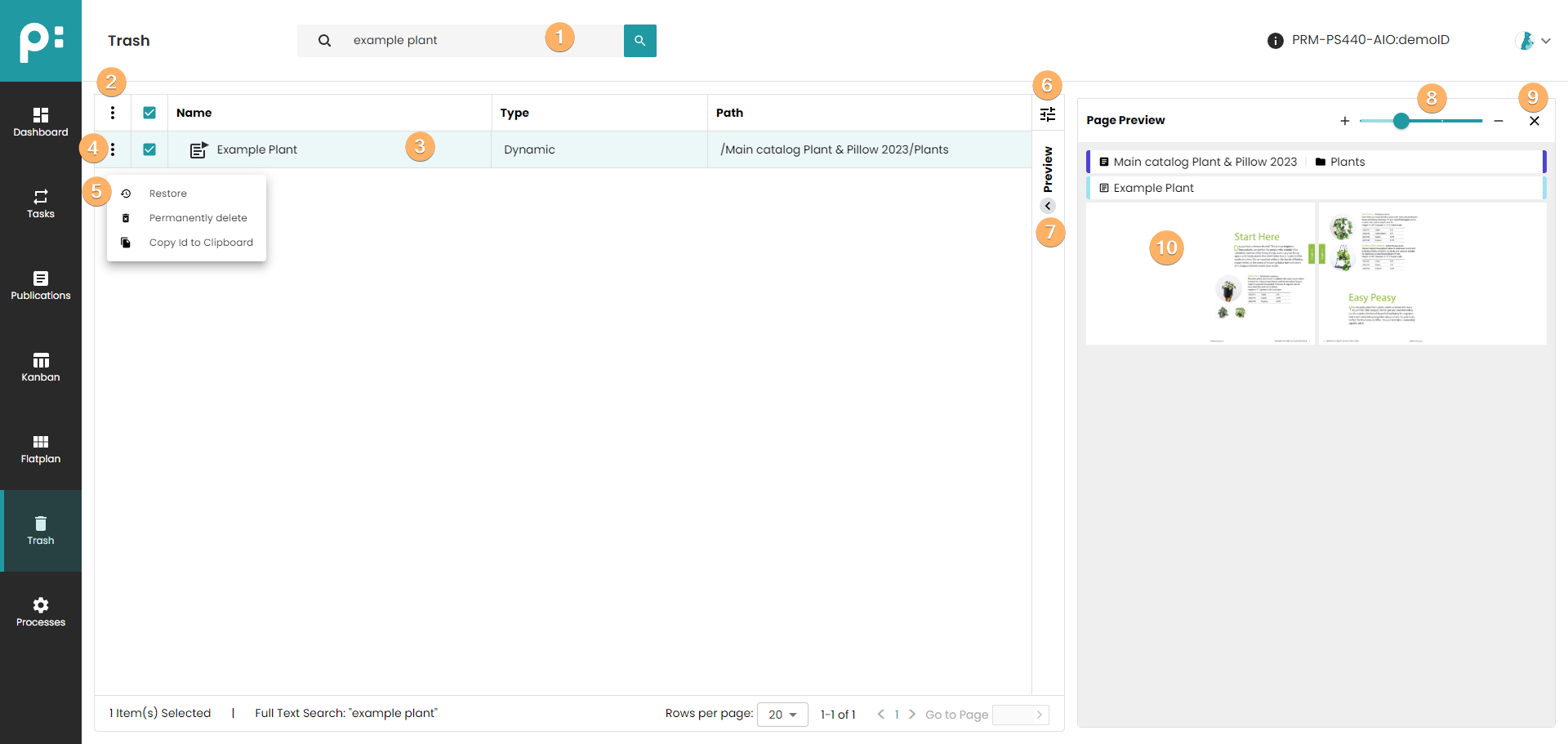
- The search box filters the deleted items by name with the entered search term.
- The multiple selection context menu allows restoring, permanently deleting and copying the ID to the clipboard of multiple selected items.
- Here you can see deleted documents, folders and publications.
- With a click on the selection box, the element is selected for the preview.
- In the context menu, you can select "Restore", "Permanently delete" and "Copy ID to Clipboard"
- With this filter, the displayed columns can be selected.
- The preview window can be shown or hidden here.
- The zoom control allows the user to change the zoom. The greatest zoom is reached, displaying a single spread in one column.
- Clicking on this button closes the preview window.
- A preview is displayed when a document or publication is selected