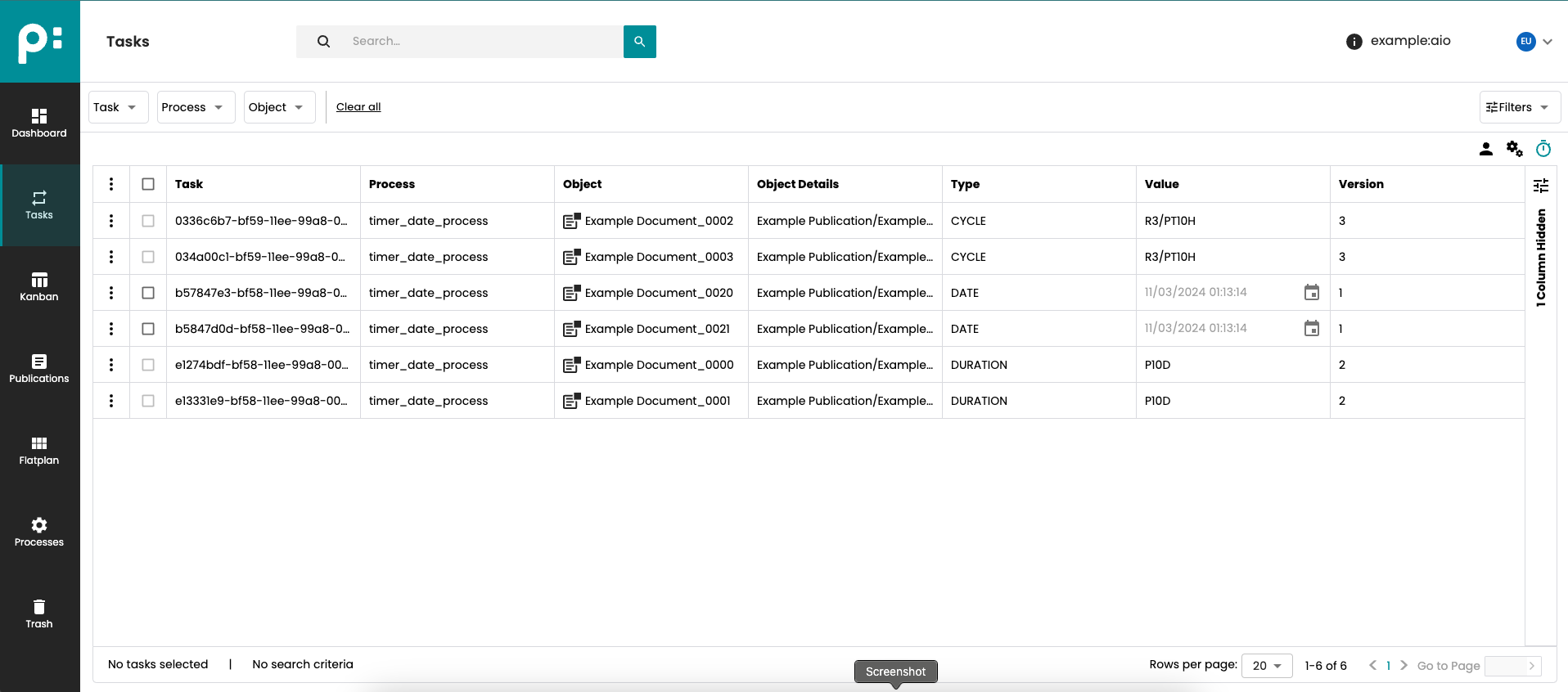Tasks
The Tasks window can show three different types of Camunda tasks, user tasks relevant for the current user, running and queued service tasks and running timer tasks.
Select the types with the highlighted buttons:
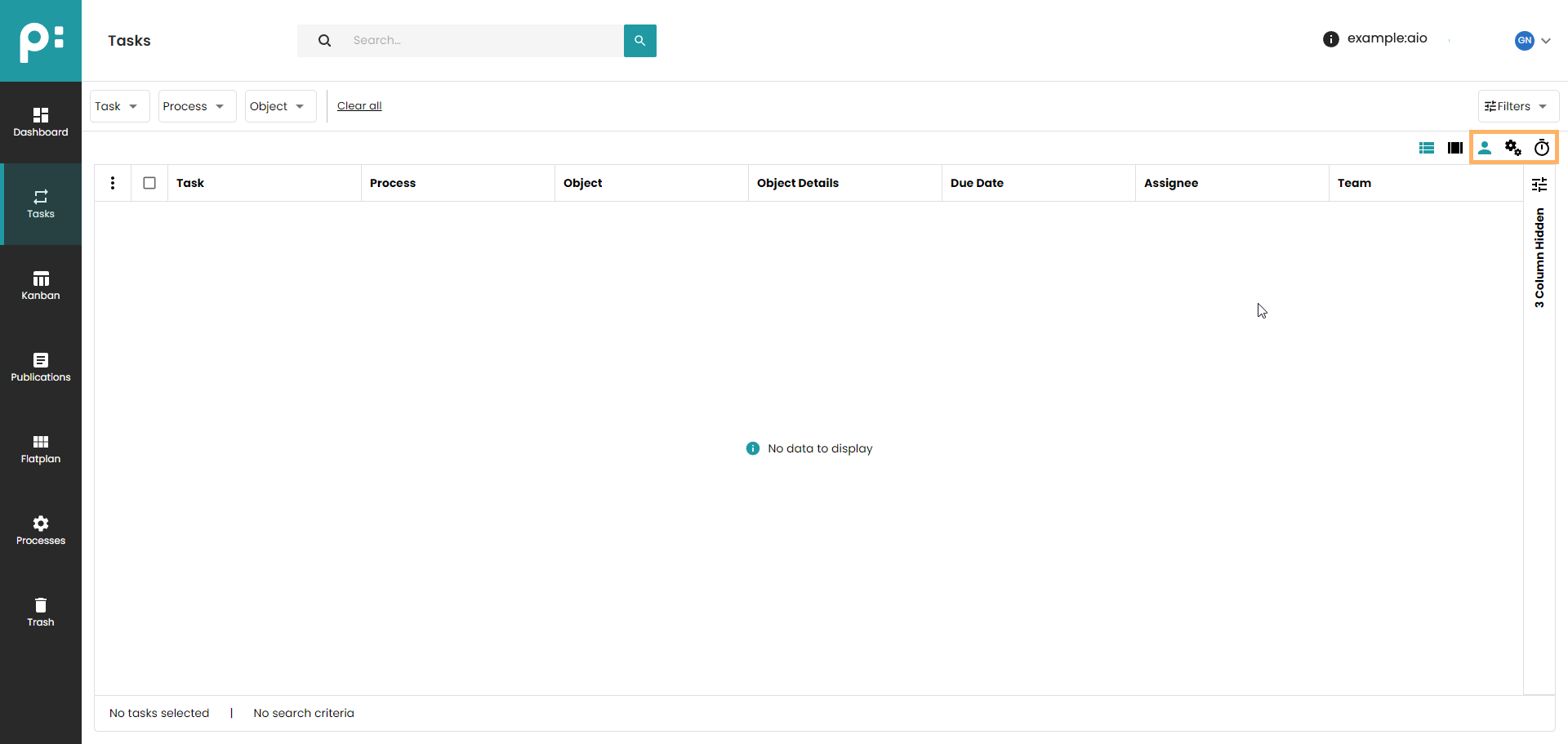
1 User Tasks - List Mode
In User Task mode the window shows open tasks for the teams the user belongs to, open tasks which the user is a candidate for completing, and open tasks which the user claimed already or was assigned. There is a special admin right for the window allowing to see all open tasks and assign tasks to users and teams.
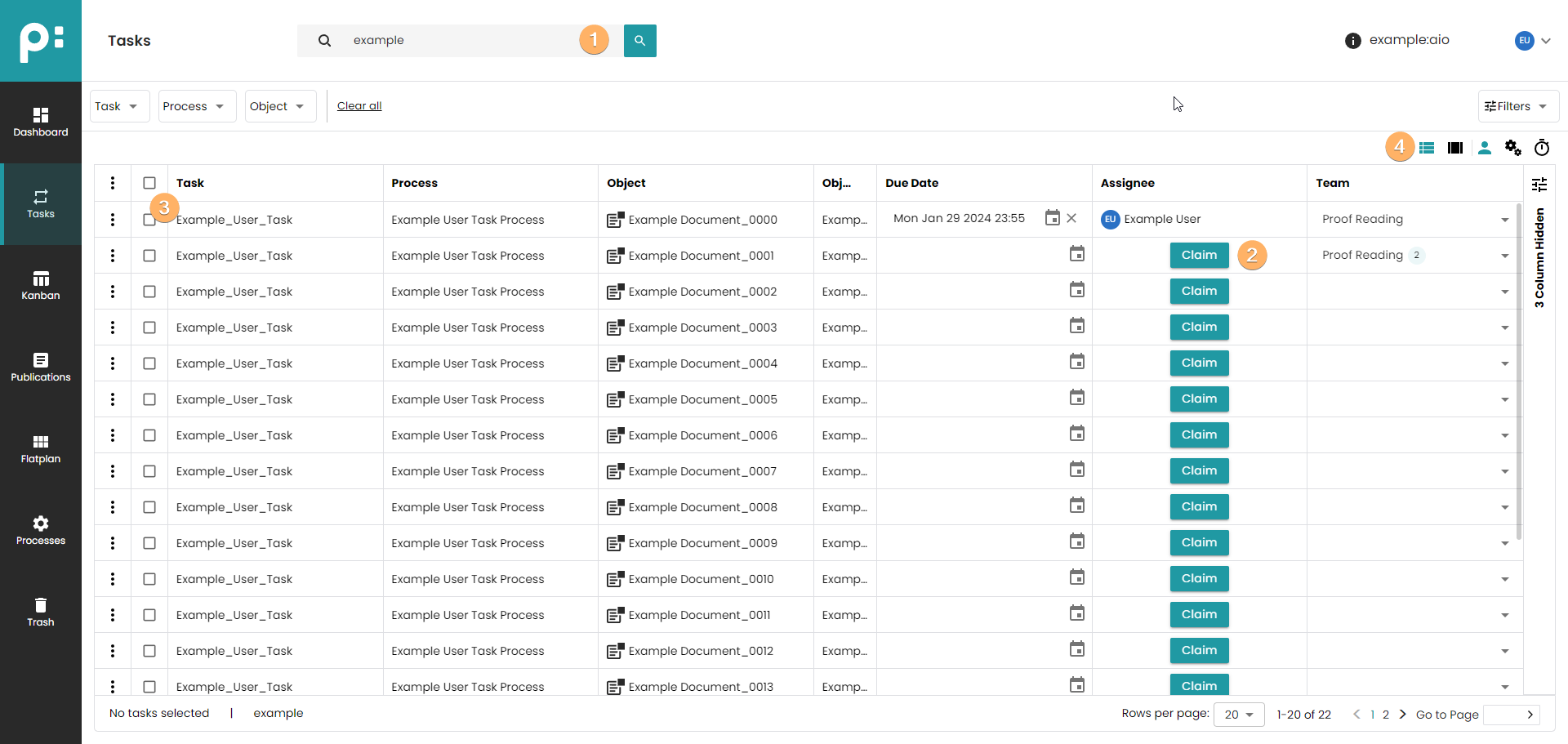
- The search filters the tasks by the task name. With an empty search field every task relevant for the current user is displayed. For more detailed filtering, please use the standard filter functionality below the search bar.
- Tasks which have no assignee yet can be claimed by the current user. This should be done before starting the actual work on the task.
- Tasks can be selected. For using the detail panel described below a single selection is mandatory.
- There are two view modes, list mode
and list with detail panel
. Switch by clicking on the according mode button.
2 User Tasks - Detail Panel

- Here the detail panel can be closed.
- The tab Form contains the dynamic form for fulfilling the task. What is shown here depends on the process. The form might contain any number of text information, drop-downs, and checkboxes.
- The tab Diagram displays the diagram of the process which created the user task. The user task is highlighted so the user can find it easily.
- The tab Description displays the description of the user task as defined in the process.
- The tab Form always contains a Complete button, for telling the system that the user task was completed. Do not click accidentally. Completing a task will let the process go on.
3 Service Tasks
In Service Task mode the window shows all service tasks currently running and queued in the connected Camunda service. The column Status shows whether the task is running or queued. For queued tasks the priority can be edited. Tasks with a higher priority will be executed sooner. The standard priority is Zero in the standard processes.
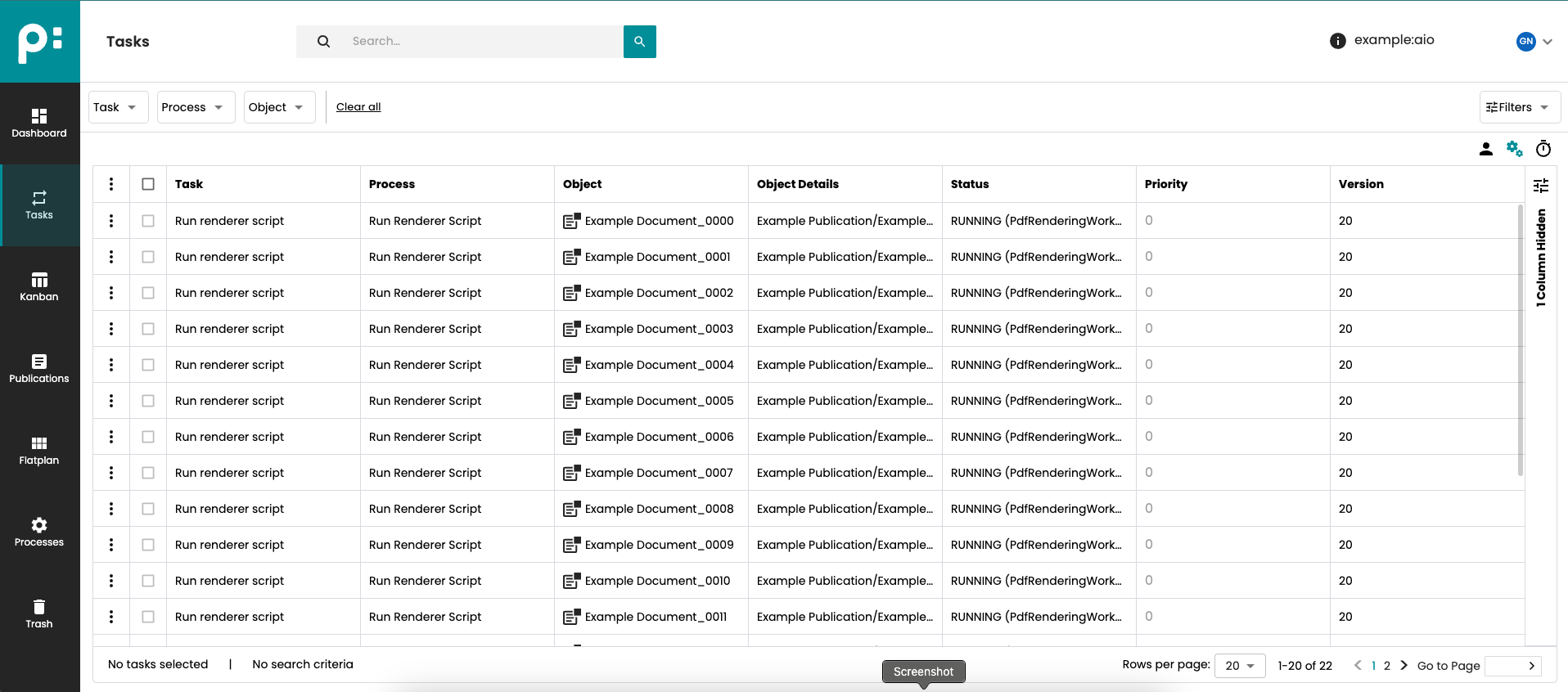
4 Timer Tasks
In Timer Task mode the window will show all currently running timers in the connected Camunda service. If a process is scheduled to run at a later date, this is done by a timer task of type DATE. The timer value is then the date, when the timer is ready and the execution of the selected process will start. The timer value can be edited for timers of type DATE. Click on the calendar symbol. Then you may select date and time.
Camunda supports two other types of timers, DURATION and CYCLE. They are shown in this window as well, but it is not possible to edit their values.