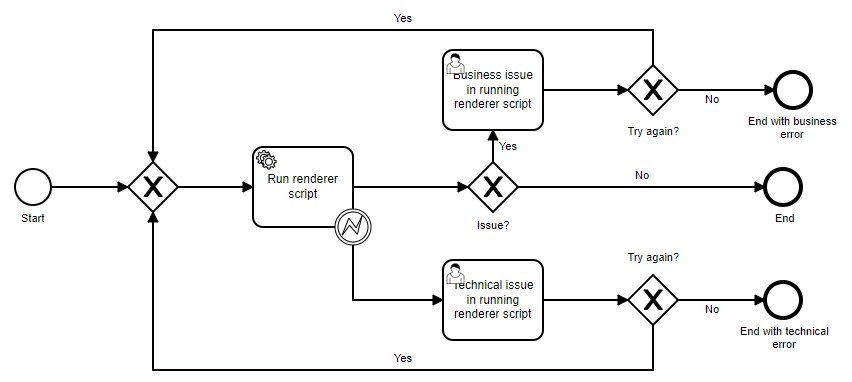New Concepts
The new Web application Neowise aims to replace priint:planner in the future. It includes the following new concepts and ideas.
1 Folders replace Sub-Publications
The structure of a publication is from now on the following: A publication contains folders and documents. A folder contains folders and documents. You should use a folder for each part of a publication which structures the publication like chapters or sections. Publications are now the top level of the structure. There are no “sub-publications” anymore, only folders.
The following symbols are used in Neowise for these item kinds:
| Symbols | Item Kind |
| Publication | |
| Folder | |
| Document, without type, dynamic and static typed. | |
| Uploaded Documents |
Sometimes we speak about all three kinds of items and use the abbreviation PFD = Publication Folder Document.
2 Permissions for Documents
In older versions before 4.2, there were permission settings for publications and folders possible. It could be configured, that chapter X was changeable by team A and another chapter Y by team B. It was not possible to set permissions on document level. With Neowise also documents have permission settings, for processing, reading, writing, and deleting.
3 Easier Permission Inheritance
When a new folder or document created now, it will always inherit the permissions of its parent item. After initial creation, the permissions can be changed for each item without influencing the permissions of the other items.
4 Document Types
There are two different ways, in which the layout of documents is prepared. With list planning, the items (often products) to be displayed are selected in a list. The template is usually dynamic in its size. Its size requirement depends on the content belonging to the specific item. Each item uses exactly the space on the page its content needs for displaying. If the item has a long description and/or many sub-items (often articles or SKUs), then it will use more space than an item with short description and only one or two sub-items. The number of pages which will be created for a given list of items is not fixed but is resulting from a specific content belonging to the items. Therefore, we call this document type dynamic.
On the contrary, there are publications where the number of pages in each document is fixed in the planning process, and each item is placed on a specific page. We call this document type static.
The functionality of Neowise Flatplan adapts to the type of document. For dynamic documents the planning is a list, which the user can fill and reorder. For static documents the planning will be done on a display of the page.
5 Document Stages, Flatplan and Kanban
The creation of a publication includes the creation of many documents. For each document several actions must be done, and for them different tools are needed. Neowise Flatplan introduces the concept document stage for an intuitive handling.
If the actions belonging to a stage are done, a user can set the next stage for the document. The stage can be changed on Flatplan for single document, and on the Kanban Board for many documents at once. The Kanban Board is a convenient way to check the status of the publication.
There are the following stages:
| Document Stage | Symbol | Explanation |
| Preparation | Documents are created in this stage by default. Users should set the metadata for the document. The change to the next stage is only allowed, if the type of the document, dynamic or static, is set. | |
| Content Assignment | For dynamic documents there is the list planning functionality. For static documents, a planning on places will be implemented in 4.3, replacing the Layout Briefing Module in priint:planner. | |
| Layout | For executing automatic rendering scripts with comet Id for InDesign Server and comet pdf renderer and for manual rendering with comet Id. | |
| Review | Collaboratively reviewing and correcting the document layout by creating, commenting in and resolving notes. | |
| Finishing | For last updates and final polishing. | |
| Delivery | For PDF creation and downloading. |
A Kanban Board has been introduced. In this board the user can display documents of publications or publication folder. The columns of the Kanban Board are the document stages. The board delivers an overview of the current document work. With drag and drop it is possible, to easily change the document stages of one or several documents.
6 Camunda as External Business Process Engine
As of 4.2, one of the most popular business process engines is included - Camunda. The Camunda server runs as a standalone server. The modeling of processes is done using the BPMN standard. Thus, a process interaction with other systems can be implemented.
Most Java methods developed for the previous priint:suite workflow engine can be reused in Camunda processes.
7 Dynamic Forms for Processes and User Tasks
Camunda processes start at their start event, can may contain service tasks - executed by any service - and user tasks – executed by a human user. The start event and every user task can supply a custom user interface, where the user can be required to enter data needed for the further process execution. The user interface can either be created using standard fields from Camunda or a custom written Java method can be implemented. The Java method can then read data from publishing hub or the publication database and create for example drop downs containing such data. The Java methods for creating these user interfaces are almost the same as Java methods for creating user interfaces for custom planner methods.
8 Using Camunda Processes for Many Functions
In priint:suite, we integrated Camunda as a Business Process Platform. See Wikipedia https://en.wikipedia.org/wiki/Camunda and Camunda’s own web site https://camunda.com/ for additional information.
For a generic and highly customizable handling of complex functions inside Neowise, Camunda processes are used now. For example, the rendering of documents in the Layout Stage will be done via this process:
Dynamic user interfaces and good error handling are the main reasons for this invention.
The installer and updater of priint:suite includes several standard processes:
- Run Renderer Script (for documents)
- Render Grid Element Preview (for documents)
- Renderer Script, PDF, Zip (for documents)
- PDF, Zip (for documents)
- Package, Zip (for documents)
- Renderer Script, Merged PDF, Zip (for folders and publications)
- PDFs, Zip (for folders and publications)
- Merged PDF, Zip (for folders and publications)
- Packages, Zip (for folders and publications)
Later versions of priint:suite will include more standard processes.
For custom processes you can use the embedded process modeler found in Neowise Processes. See here for its documentation. Alternatively, external BPMN modelers can be used. BPMN files can be imported and edited in the built-in modeler.