Activation of remote access after installation
It is not always clear during the installation process whether remote access to the Payara is needed or not. So the user skip the activation of it. But in some cases the remote access is needed later. Please follow the next steps to activate the remote access to Payara Administration console:
- Open browser on your server and open "Payara Administration Console"
- Login with admin user to get to the overview
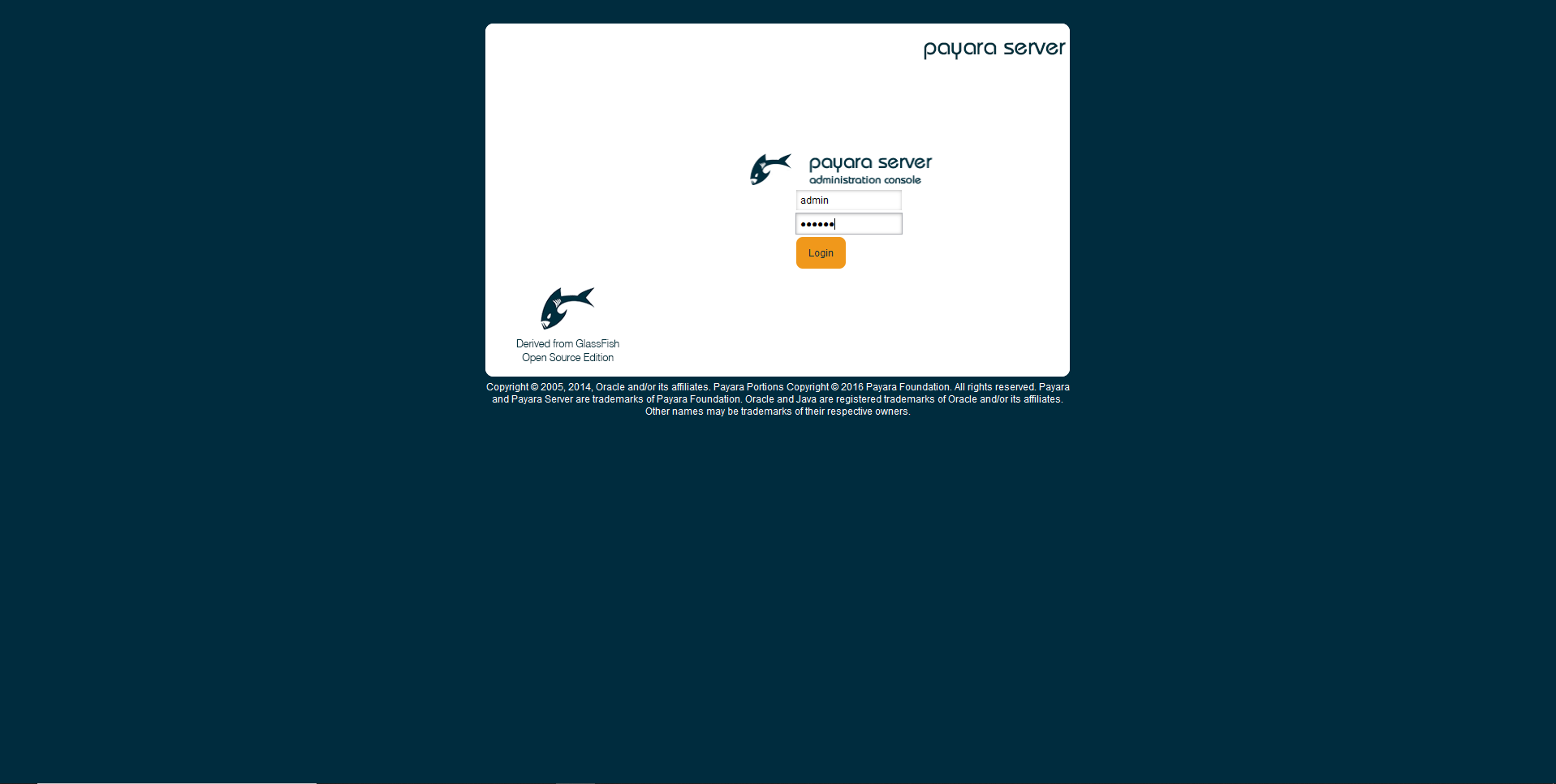
- Click on "server (Admin Server)" in the treeview below "Common Tasks" (see screenshot)
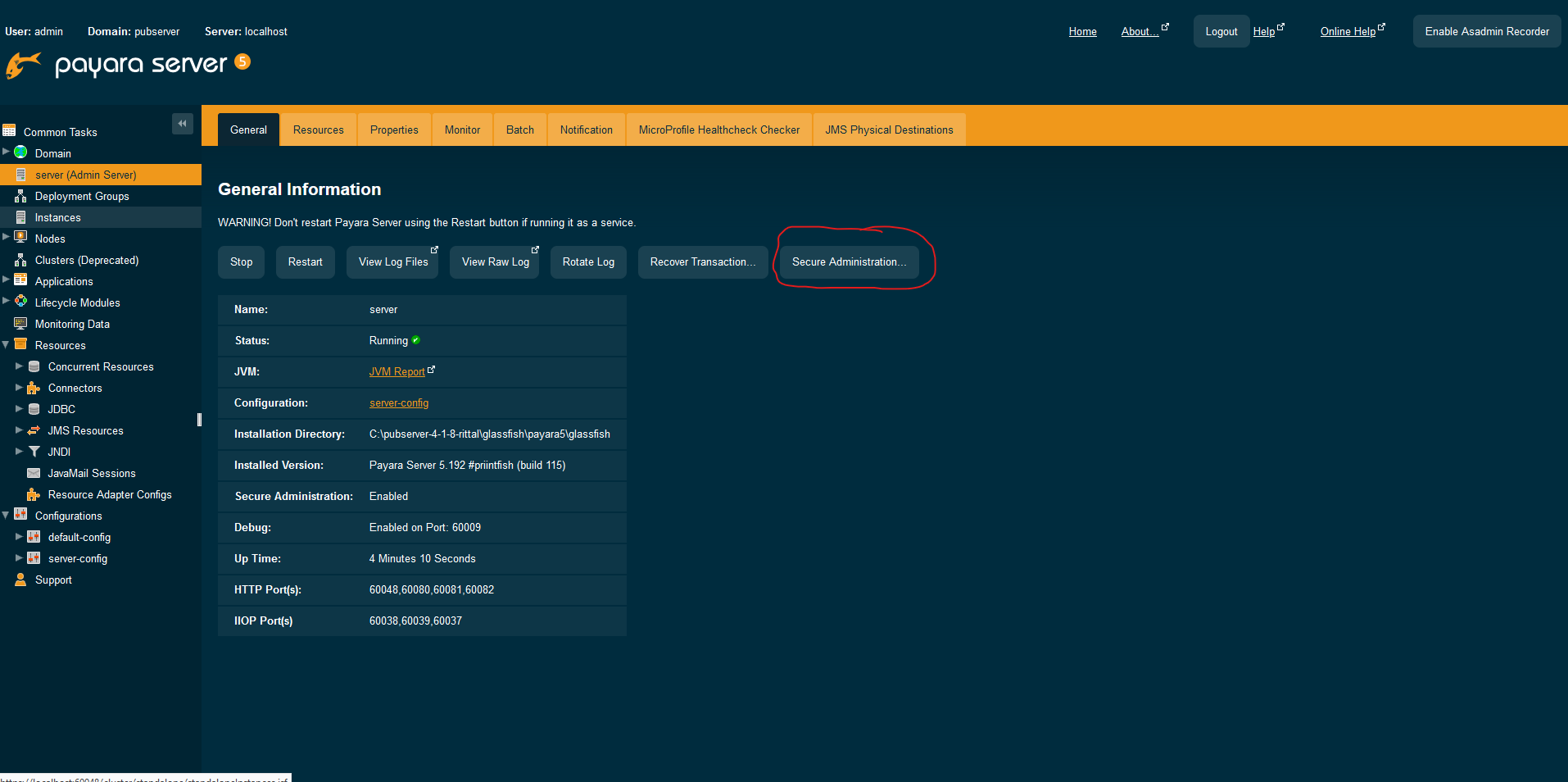
- Click on "Enable Secure Admin" button in "Secure Administration" (see screenshot)
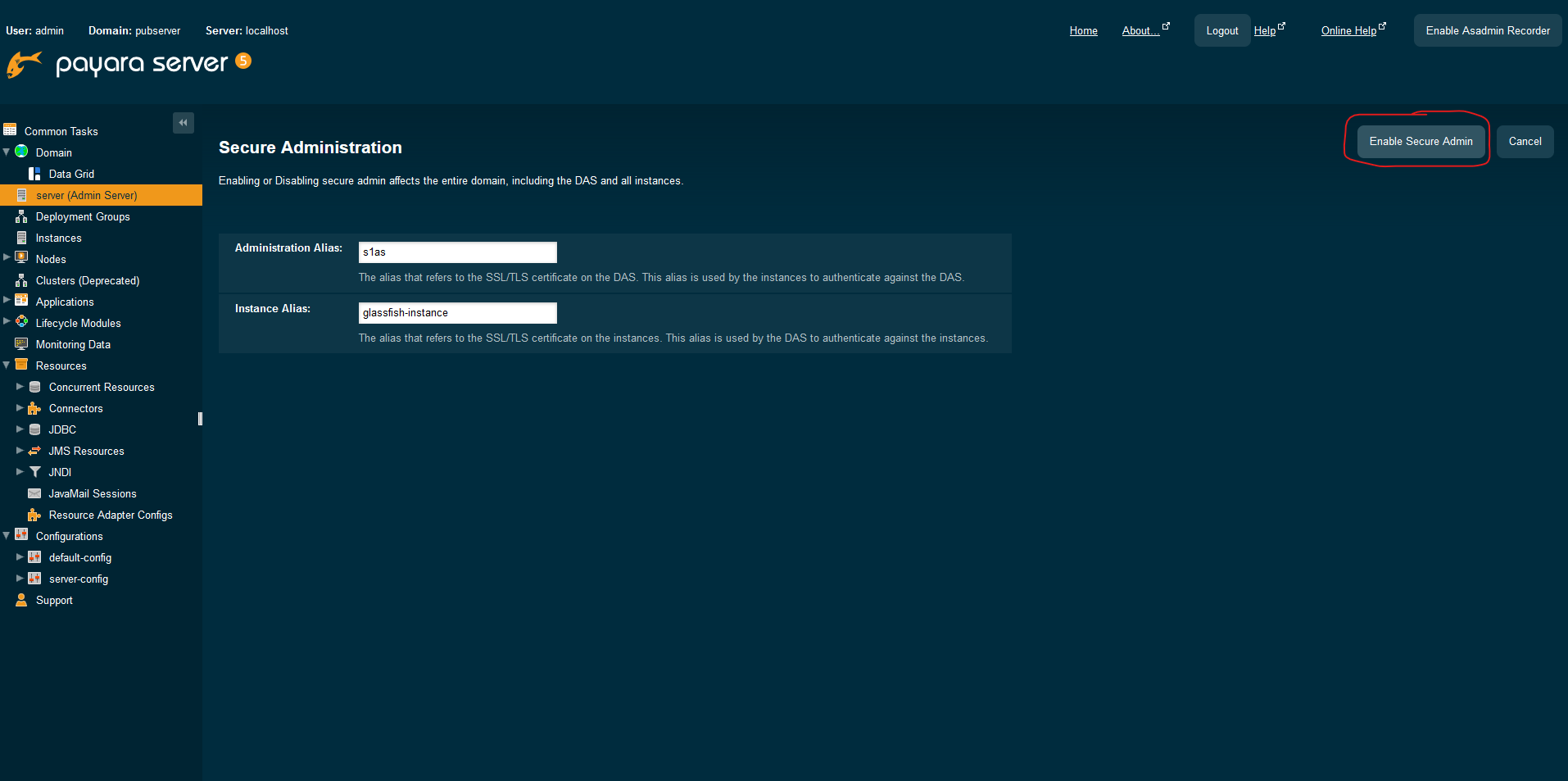
- A popup gets visible. Click on "OK" button to restart the server (see screenshot)
- After the click the server restarts and show the following message
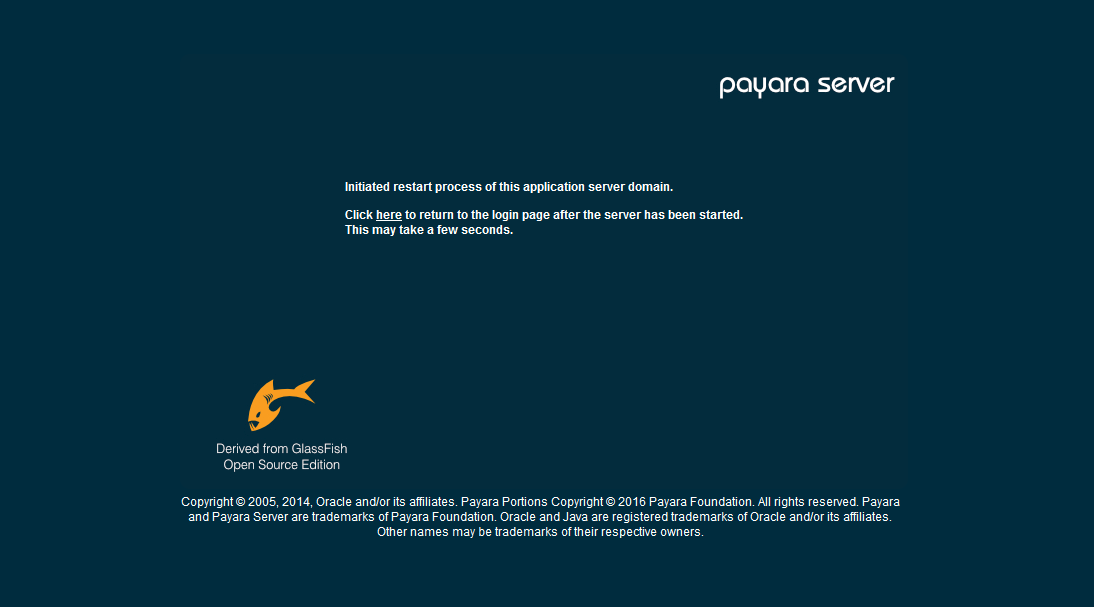
After the restart is completed the Payara Administration Console is accessible by remote. For testing please start a browser and open the "Payara Administration Console". But instead of "localhost" in the address path use the IP of the server itself.