How-To Using ISON With Several Developers
Sometimes it is practical to use the same ison Eclipse installation by several users. If you try this in the standard publishing server installation an error is displayed that the workspace is in use already.
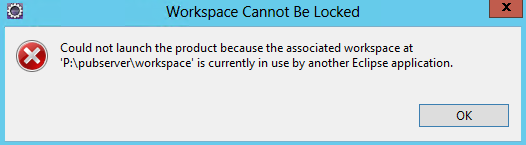
The solution is to use an extra workspace for each user.
For comfort, you can also provide a batch command in PStart which open ison with the correct workspace for each user.
Suppose your publishing server is installed in C:\devstack. If you installed in another place, please adapt the paths accordingly.
Normally you will start ison by C:\devstack\etc\eclipse.start.bat.
Using PStart this command is issued if you select “priint:ison start”.
This uses the workspace C:\devstack\workspace by default.
For a personal workspace use the command C:\devstack\etc\eclipse.start.bat %UserProfile%\workspace
For comfort, you might either change the entry “priint:ison start” in PStart or add a further entry.
Open PStart window for that, and use the command “****Edit->Add file…” or “Edit->Edit…”. In a new entry select etc\eclipse.start.bat as application. In File properties change “Name” to “priint:ison start (in user home)”. Change “Command line parameters (optional)” to %UserProfile%\workspaceas here:
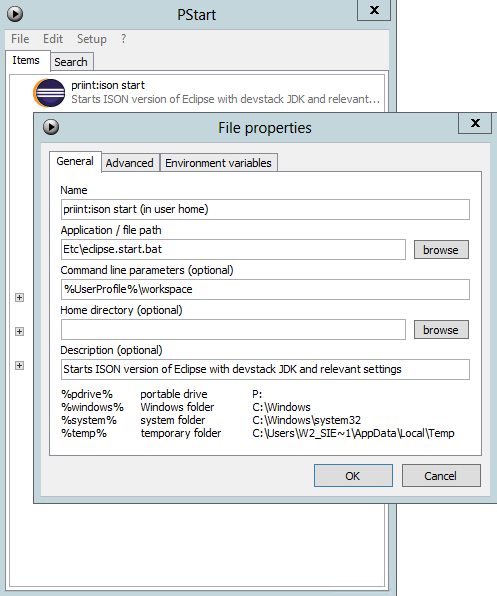
Then inform the users that they can use the new entry.
A folder workspace will be created automatically if a user starts “priint:ison start (in user home)” the first time.
She/he needs to switch to the perspective “ison” and create a publishing:server connection/project her/himself.